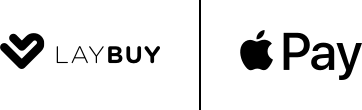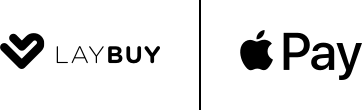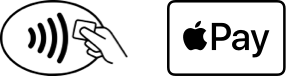|
Pay easily and securely with Laybuy using Apple Pay. Enjoy all the benefits of Laybuy with Apple Pay on iPhone and Apple Watch*. Using Apple Pay is simple, and it works with the devices you use every day. Your card information is secure because it isn’t stored on your device or shared when you pay. Paying in stores, in selected apps and on participating websites has never been easier, safer or more private.
|
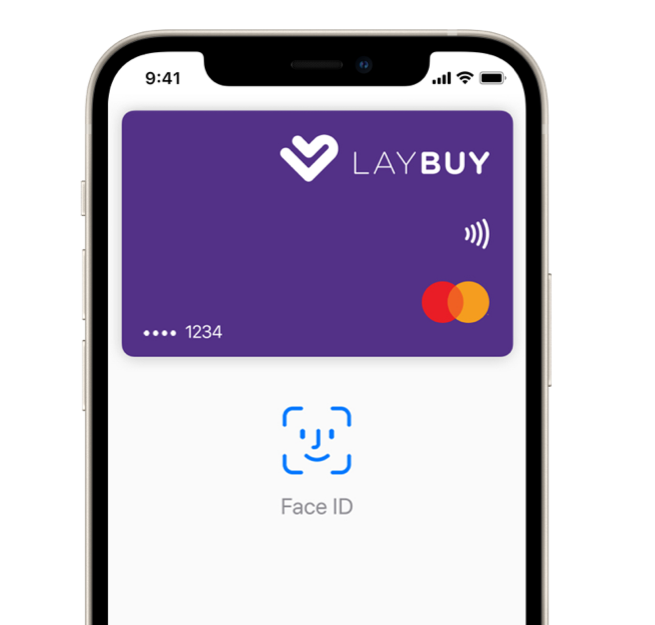 |
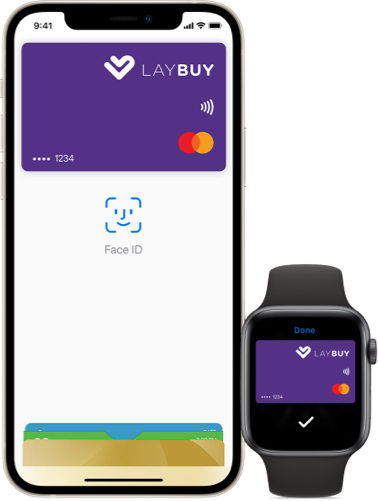 |
Laybuy with Apple Pay. When you make a purchase, Apple Pay uses a device-specific number and a unique transaction code. Your full card number is never stored on your device or on Apple servers, and it can’t be shared with merchants. Apple Pay doesn’t keep transaction information that can be tied back to you, ensuring all purchases are private. |
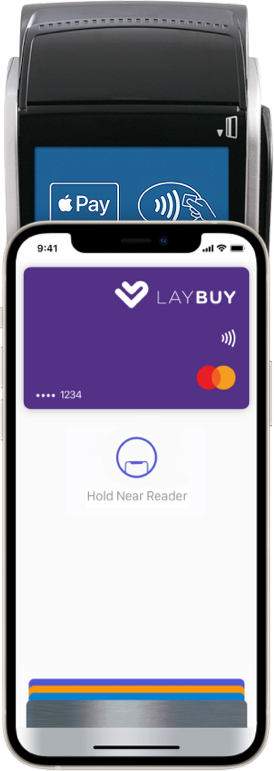 |
How to pay Paying in stores Apple Pay is the safer, faster way to pay in stores with your iPhone and Apple Watch. Quickly check out using the devices you carry every day.* To pay with Face ID, double-click the side button, glance at your screen, then hold iPhone near the reader. For Touch ID, hold your iPhone near the reader with your finger on Touch ID. On Apple Watch, double-click the side button and hold Apple Watch up to the reader.
Paying in apps and on websites Apple Pay is the easier, faster way to pay in selected apps and on participating websites because you no longer have to create an account or fill out lengthy forms.* To pay in selected apps and on participating websites in Safari on your iPhone and iPad, select Apple Pay at the check-out and complete the payment using Face ID or Touch ID. To pay on participating websites in Safari, select Apple Pay and complete the payment using your iPhone or Apple Watch. On MacBook Pro, pay using Touch ID on the Touch Bar.
|
|
How to pay using Touch ID |
How to pay using Face ID |
How to add a card
Add your card to Apple Pay. Setup is easy.
Adding your Laybuy card to Apple Pay is simple.* Here’s how to get started.
|
iPhone |
Apple Watch |
Where to pay
Use Apple Pay wherever you see one of these symbols.
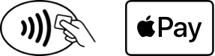
FAQs
Where can I use Apple Pay?
You can use Apple Pay to make payments at any participating Laybuy Card merchant. Simply look for the Laybuy Card sign in-store or check for participating stores in the Laybuy App. You may also use Apple Pay in-app and on the web with Safari at participating Laybuy Card stores where you see the “Buy with Apple Pay” button or Apple Pay as a payment option.
Which cards are eligible for Apple Pay?
Currently, only the Laybuy Mastercard is available on Apple Pay.
What is my Device Account Number, and where can I find it?
All cards stored in Apple Pay are allocated to a Device Account Number. This unique number ensures your payment information isn’t stored on your device or shared with the merchant when making a payment. You can find your Device Account Number by opening the Wallet app, selecting your card and tapping the (i) symbol.
Where can I find out more information about Apple Pay?
To find out more information on how to make secure payments and set up Apple Pay with your Card, please visit our Apple Pay webpage or https://www.apple.com/uk/apple-pay/.
What Apple devices are compatible with Apple Pay?
Apple Pay works with iPhone 6 and later in stores, apps, and websites in Safari; with Apple Watch in stores and apps (requires iPhone 6 or later); with iPad Pro, iPad (5th generation), iPad Air 2, and iPad mini 3 and later in apps and websites in Safari; and with Mac (2012 or later) in Safari with an Apple Pay-enabled iPhone or Apple Watch. For a list of compatible Apple Pay devices, see here.
Need help getting set up with Apple Pay?
Our support team are here to assist at help@laybuy.com
*For a list of compatible Apple Pay devices, see support.apple.com/km207105.
Apple Store, Apple Pay and iPhone are trademarks of Apple Inc., registered in the U.S. and other countries.
Mastercard® is a registered trademark, and the circles design is a trademark of Mastercard® International Incorporated.
No fees if payments are made on time. Credit check, eligibility criteria & T&Cs apply. 18+.